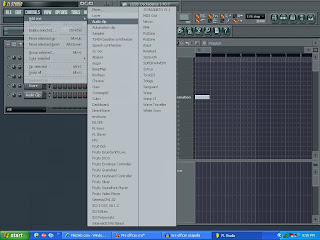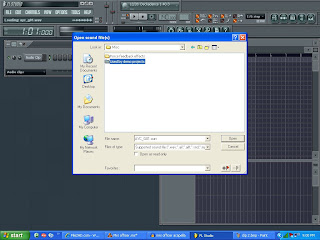First, make sure you are in song mode. Verify that the orange light next to the play list is on “song.” Use the picture for help.
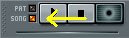
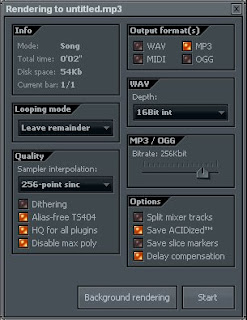
FL Studio and Reason 4.0 tips, tutorials of how i made some of my songs, some good VSTI's, (Virtual Studio Instrument) and some of my own work.
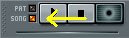
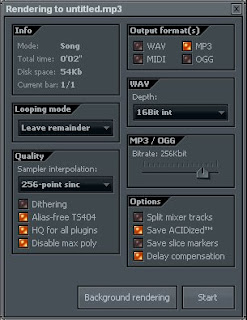

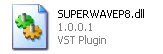
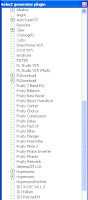


The first thing you have to do is open up your desired kick into a new audio channel. Next, go into your channel settings and turn the trim knob at the bottom all the way to the right. This will get rid of any unused sound frequencies that were left in the clip when it was sampled.
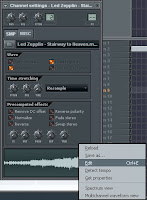
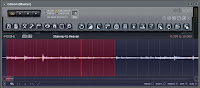

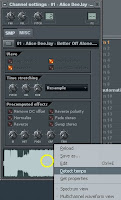





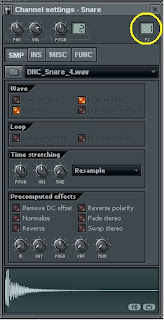

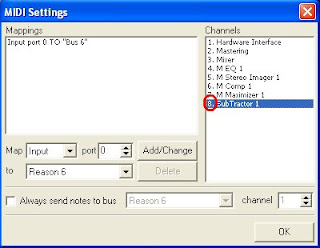
This is a preview of a remix that I started about 3 days ago. The vocals are from the song Mrs. Officer by Lil' Wayne off his newest CD, "Tha Carter III." It's taking a long time to finish because I recently started using a new producing program called Reason 4.0. It's alot more complicated than FL Studio and I'm still trying to get the hang of it. I'm expecting the remix to be done in a few days. Feel free to check out my Youtube to hear the finished song. The link is on the bottom of the page.
Here is a clip of the real song to compare it to in case you never heard it.