First, if you’re new to FL Studio, you will probably want to download some free-ware VST’s to get you started before you start purchasing them. A good site to go to is http://www.vstplanet.com/. They have hundreds of VST’s free of charge.Some of the VST’s that you download will install everything for you and you will only have to browse them in FL Studio. But for those that don’t, you will need to do something first.
Save the file wherever is convenient for you, but be sure to remember where you saved it because you will need to access the folder after it completes. When your download has completed, you will need to located the dll. File in the VST folder. It looks like this:
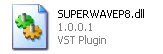
Copy that file and paste it into C:\Program Files\VstPlugins. If that folder sounds unfamiliar to you, don’t worry, it was automatically created when you installed FL Studio. Once you have pasted it in that folder go back to FL Studio. Next, click Channel< Add One < More. This will bring up a list of all your VST's. It will look like this:
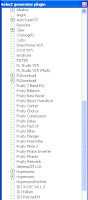
Now, click refresh and it should say one new plug-in has been found. Scroll down to that plug-in which is highlighted in red and check it off. Now you are all set to use your new VST.
Informative post. Thanks for sharing such a nice article. Liked the post. keep it up.
ReplyDeleteproducer chris young